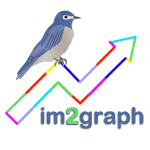About im2graph
-
I didn’t receive a download link
This is probably due to the spam filter. Check your email spam folder– the download link may have ended up there.
-
What is the license to use im2graph?
The current version of im2graph is free for personal use. The im2graph software is provided with absolutely no guarantee whatsover; nor fitness for any particular task; use it at your own risk!
-
Will im2graph always be free?
I don’t know yet 🙂
-
Is im2graph free? Is im2graph open-source?
im2graph is currently free; I’m not sure about future versions. It is not open source.
-
What libraries and tools did you use to create im2graph?
I’ve used Python for the R&D phase, combined with matplotlib and NumPy. For the full application I’ve used OpenCV (2.4.x) and wxWidgets (2.8.x). My development environment is Code::Blocks on both Linux (Gentoo) and Windows and I’ve used gcc as the compiler.
-
What OS does im2graph run on? Will it become available on Android? How do I install it?
im2graph is available on Windows and Linux. Future OS support will include MacOS. I don’t have plans on porting im2graph to Android in the near future. See the download page for details.
-
Did you write im2graph in Python?
Originally, yes. However, that was only for the R&D phase. Once I got the basics worked out, I’ve moved to C++. There were several reasons. The first is performance. The second was ease of use for the user, along with a full GUI, and cross-platform support.
-
What are your future plans?
To improve im2graph of course! Multiple line support, full undo capabilities, and some very nifty goodies– it’s a secret.
-
Why did you write im2graph?
I’m not sure… it seemed like a fun project at the time, plus I couldn’t find a proper digitizing software to do what I wanted.
-
Who’s behind im2graph?
im2graph was created by me! Shai Vaingast and I of course hold the copyrights for the software. I’m also the author of Beginning Python Visualization, 2nd edition (see http://www.apress.com/9781484200537).
-
What is im2graph?
im2graph is a digitizing software that converts graph-images to graph-data, that is to numbers. With behind the scenes fast and efficient image processing algorithms, im2graph effortlessly converts images to graphs with a click of a button. For more complex use cases,a highly tuned user-assisted GUI is available, enabling fast and effortless conversions from graph images to values. Using im2graph is intuitive, addictive and fun. You can even use im2graph to convert text images to X-Y locations.
Using im2graph
-
How can I re-enable the Tip-of-the-Day dialog?
From the menu, select Tip of the Day and once the dialog box appears, check the box Show tips at Startup.
-
How do I deselect a patch?
Right mouse click on the selected patch.
To deselect several patches at once, right-mouse click and drag an de-selection box (thin blue rectangle). -
What version of wxWidgets and OpenCV to use?
On Linux, im2graph requires both wxWidgets and OpenCV to run properly. The Linux version of
im2graphcomes in two flavors: one compiled for OpenCV-2.3 and wxWidgets-2.8 and the other for OpenCV-2.4 and wxWidgets-2.8. It’s best to install these packages from your distro’s package manager. For example, on Debian Wheezy, OpenCV2.3 and wxWidgets2.8 are avaiable; whereas on Ubunt OpenCV2.4 and wxWidgets2.8. Download the respective version of im2graph.On Windows, the shared libraries (DLLs) are zipped with the executable so you don’t need to install anything.
Refer to the download page for details.
-
What is the status text window (below) good for?
It’s so you know that im2graph is working for you!
-
Why not always use degrid?
Degrid is a user-assisted option. The downside of using degrid is that it splits the selection graph into patches. Also, on graphs with many gridlines this might causes the grids to totally wipe out the graph such as in millimetric graphing papers.
-
The colorful patches of im2graph are confusing– they blend with the original image colors. What do I do?
You can view the processed image as gray. This is available from the Edit|Options menu.
-
What is the Preview button for?
The Preview button is mostly used in conjunction with the threshold spin control. Use them to ensure the graph you want to select is properly detected.
-
Do you support multiple lines?
Not yet. Maybe in the next version.
-
Can I paste an image into im2graph?
Yes! Press ctrl-v or from the menu: Edit|Paste.
-
What image formats are supported?
A considerable amount of image formats is available, including: Jpeg, PNG, bitmap, TIFF, PCX and many more. If you require an unsupported image format, please use an image editing application to convert the image to one of the supported formats.
-
Can I save the data to file without pasting to a spreadsheet?
Yeap, select File|Export. Currently only CSV file formats are supported but that should be OK since most spreadsheets read CSV formats easily.
-
How do I select several patches? Aside from clicking on each and every patch?
Create a stretch box by clicking on the left mouse button. Be sure not to click on a patch when creating a stretch-box or you will select a patch instead.
-
What do I do with graphs with no scales?
You can copy data without scales. The values will be the location of each pixel.
-
What about logarithmic scales (X or Y axis)?
im2graph supports logarithmic scales of the X-axis, the Y-axis or both. Logarithmic scales are available from Edit|Options. For a logarithmic scale in X-axis, select Logarithmic Scale (X); for the Y-axis, select Logarithmic scale (Y); for both (a log-log graph), select both X and Y.
-
How do I break the graph into segments so I can avoid unwanted elements?
You can use the selection frame (the dashed-magenta-frame) to select the region of interest. You can use this to break a graph into sections. See also the video tutorials.
-
I’ve used degrid but to no-avail. What else can I do?
If the grid is too wide, try increasing the grid-width.
-
My graph is blended with the grid, what do I do?
Try degridding: click on degrid vertical check-box and/or degrid horizontal check-box.
-
How do I zoom in and out?
Use the mouse scroll wheel to zoom in and out. You can also use the Zoom drop list in the tooblar.
-
How do I use im2graph?
Try the video tutorials on this website and on YouTube.